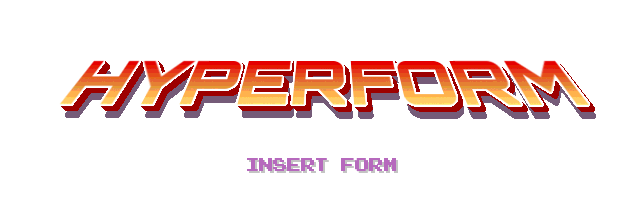Using Hyperform’s Validation Enhancements
React to Validation Results in CSS
All validated elements receive helper classes hf-valid and hf-invalid,
respectively, as well as proper aria-invalid attributes. After the first
validation they receive an additional class hf-validated. Additionally,
Hyperform will try to keep the :valid and :invalid pseudo-classes
functional (as long as browsers already support
them).
So, to address an invalid <input> after a user has first tried to fill it,
you can use
.hf-validated.hf-invalid {
...
}
/* or */
.hf-validated[aria-invalid="true"] {
...
}
/* or, if the browser supports it: */
.hf-validated:invalid {
...
}
Control Validation Flow with Events
When an element is validated and found invalid, an event invalid is triggered
on this node. The event is cancellable, and if you decide to cancel it, any
feedback to the user will be suppressed:
/* never render a warning to the user */
element.addEventListener('invalid', event => event.preventDefault());
When an input becomes valid again, (or is valid on initial validation) a
valid event is triggered with the same cancelling behavior.
input.addEventListener('valid', () => alert('Yay! Congratulations.'));
A form element emits a validate event right before validating all its child
elements and submitting the form. This event is cancellable, too, which will
call off the validation and the subsequent submission.
form.addEventListener('validate', event => {
/* cancel validation (will also cancel form submission!)
* This is similar to a `novalidate` attribute on the form, but needs
* manual form submission.
*/
event.preventDefault();
});
Adapt Validation Messages
You can translate all validation messages and also set the language used. We
have some partial translations
ready, that are based on Firefox’s messages. The interface for this consists
of two methods, hyperform.setLanguage() and hyperform.addTranslation().
hyperform.addTranslation("de", {
TextTooLong: "Bitte kürzen Sie diesen Text auf maximal %l Zeichen (Sie verwenden derzeit %l Zeichen).",
ValueMissing: "Bitte füllen Sie dieses Feld aus.",
// ...
});
hyperform.setLanguage("de");
Hyperform supports declarative custom validation messages. Set a data-*
attribute on the element, that you want to customize, and add the type of
validation error that the message describes:
<input required data-value-missing="We need this field!">
data-* attribute |
meaning |
|---|---|
data-bad-input |
the value cannot be converted to a value type |
data-custom-error |
the element doesn’t conform to a custom validator |
data-pattern-mismatch |
the value doesn’t adhere to a given regular expression |
data-range-overflow |
the value is too little |
data-range-underflow |
the value is too much |
data-step-mismatch |
the value is not a step increment from the base value |
data-too-long |
the value is too long |
data-too-short |
the value is too short |
data-type-mismatch |
the value doesn’t follow the syntax that the type attribute requests |
data-value-missing |
the value is required, but missing |
If you want to adapt the messages of an element in code, you can do so with the
hyperform.setMessage() method. It expects an element, the type of validator
and the message in case the validation goes wrong:
hyperform.setMessage(element, 'valueMissing',
'Shugs! You need to fill in this form');
Define Custom Validators
Define your own validators per input element, that are called automatically in
the validity.customError step:
hyperform.addValidator(element, function(element) {
var valid = result_of_convoluted_validation_routine();
// now is a good time to set error messages:
element.setCustomValidity(valid? '' :
'Please follow the on-screen instructions to receive your white rabbit.');
return valid;
});
element.validity.customError? 'the script returned false' :
'the script returned true';
Exclude a Single <input> from Validation
You can take single <input> elements out of validation by setting a
non-standard novalidate attribute in the HTML or setting the noValidate
property in your JS code to true:
var element = document.querySelector('input[name="foo"]');
element.noValidate = true;
// done. element won't be validated.
Prevent Implicit Submits
An implicit
submit occurs,
when a user presses Enter in a single-line input field. Sometimes this
behaviour is not wanted. You can disable it globally with a setting:
hyperform(window, {
preventImplicitSubmit: true
});
Move Around or Manipulate the Error Message
Hyperform’s error messages are, unlike native messages, simple elements and
can be manipulated with standard DOM methods. You can hook into that mechanism
by providing your own rendering functions to the global hyperform object.
Example: Place the error message after the element’s parent:
/* @param warning HTMLElement the element containing the error message
* @param element HTMLElement the form element, i.e., the <input>, that is
* invalid
*/
hyperform.setRenderer('attachWarning', function(warning, element) {
element.parentNode.appendChild(warning);
});
The renderer methods, that can be overwritten, are:
| method | description |
|---|---|
attachWarning(warning, element) |
add the DOM node warning to the document, default is after the input element
|
detachWarning(warning, element) |
remove the warning node from the document |
showWarning(element, whole_form_validated) |
handle the whole warning lifecycle, adding and removing warnings. Usually it is more useful to manipulate the other methods. whole_form_validated is true, iff the element’s form is validated (e.g., prior to submits). This is necessary to correctly handle connected radio buttons. |
setMessage(warning, message, element) |
set the warning node’s content. Use this method, if you want to support markup in message. |
![]() Next: Conformance & status – what parts of the HTML 5
validation API are supported, and what are the plans for additional features.
Next: Conformance & status – what parts of the HTML 5
validation API are supported, and what are the plans for additional features.